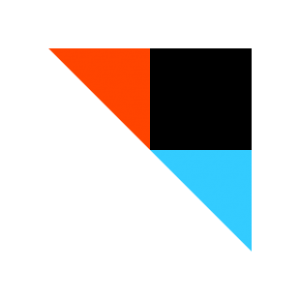 One of the best ideas Apple ever had was Applescript. When I first encountered it, a friend was describing how it streamlined work in a service bureau, and allowed for the automation of certain routine tasks. The resulting workflows allowed data and process from one application to be passed on to another — making them both more efficient. I’ve been a fan of workflows ever since.
One of the best ideas Apple ever had was Applescript. When I first encountered it, a friend was describing how it streamlined work in a service bureau, and allowed for the automation of certain routine tasks. The resulting workflows allowed data and process from one application to be passed on to another — making them both more efficient. I’ve been a fan of workflows ever since.
With the release of the iPhone, the idea of workflows lost a little luster because iOS isolates (or “sandboxes”) individual applications and their data so that they can’t interfere with each other. This makes for a more stable and secure device, but limits the ability to string applications together into complete workflows.
I recently discovered “If This Then That” (IFTTT) changes all that. IFTTT is an iOS service that allows certain “triggers” to generate “actions” or, as their website puts it: “IFTTT is a service that lets you create powerful connections with one simple statement”. There are a wide variety of applications (aka. channels) that support IFTTT, including embedded Apple iOS apps. Community members can contribute “recipes” as the scripts are called, and recipes can even be embedded in a web site for sharing with others.
Fantastic idea! As an example, I have a long commute, and would like to “jot” ideas down as I drive. Since, the DMV takes a dim view of typing on a small screen while driving, dictation would be much better. Also, I would like my collected notes to end up in Evernote since I store most everything there. The following IFTTT recipe is a starting point:
IF  THEN
THEN 
This translates: “if there is a new reminder, then put it in Evernote”. By using Siri to add reminders, I can speak an idea, and the workflow does the rest.
First, I add a new list to the Reminders app: “Evernote”. Then, after installing the recipe and activating the “reminders” and “Evernote” channels, I’m all set. To use the workflow, I say something like: “Add [new item] to my Evernote list”. After confirming the reminder, IFTTT takes over and transfers the new item to Evernote. Later, I will find them, ready to use, in Evernote.
IFTTT doesn’t have the same level of sophistication as Applescript, but with many channels having their own automation , we’ve regained some of the workflow possibilities we’ve enjoyed on the desktop for years.